Would you like more shaders and textures at your fingertips? In this helpful guide, we’ll reveal the key to unlocking access through the V-Ray Plugin Nodes.
The Create V-Ray Plugin node has already been helping V-Ray for Maya users for a long time. With the addition of the all-new VRayPluginNodeMtl and VRayPluginNodeTex nodes in V-Ray Next for 3ds Max, users can now gain access to many more shaders and textures at the touch of a button.
To get V-Ray into your favorite 3D applications – whether it’s 3ds Max, Maya, or Modo – and support the specialized materials and textures that already exist within them (such as Maya’s Mountain texture), we need to make a version of that texture that works with V-Ray. To do this, we need to make a V-Ray plugin for each of these materials and textures that are compatible with V-Ray. Since these plugins are designed to work with V-Ray, there is no reason why that plugin wouldn’t or couldn’t run in another 3D application with V-Ray. We’ve made this available now in V-Ray Next for 3ds Max, and we have plans to roll out the same capabilities for other versions in the future.
In this article, we’ll outline how to access these materials and textures, and explain how to use some of the specialty nodes.
How to access the New V-Ray Plugin Nodes
When you use V-Ray Next for 3ds Max, you’ll notice under V-Ray Materials the addition of VRayPluginNodeMtl, and under V-Ray Textures, you’ll see VRayPluginNodeTex.

Just select them to see a drop-down containing a long list of possible materials and textures that you can choose from the list.
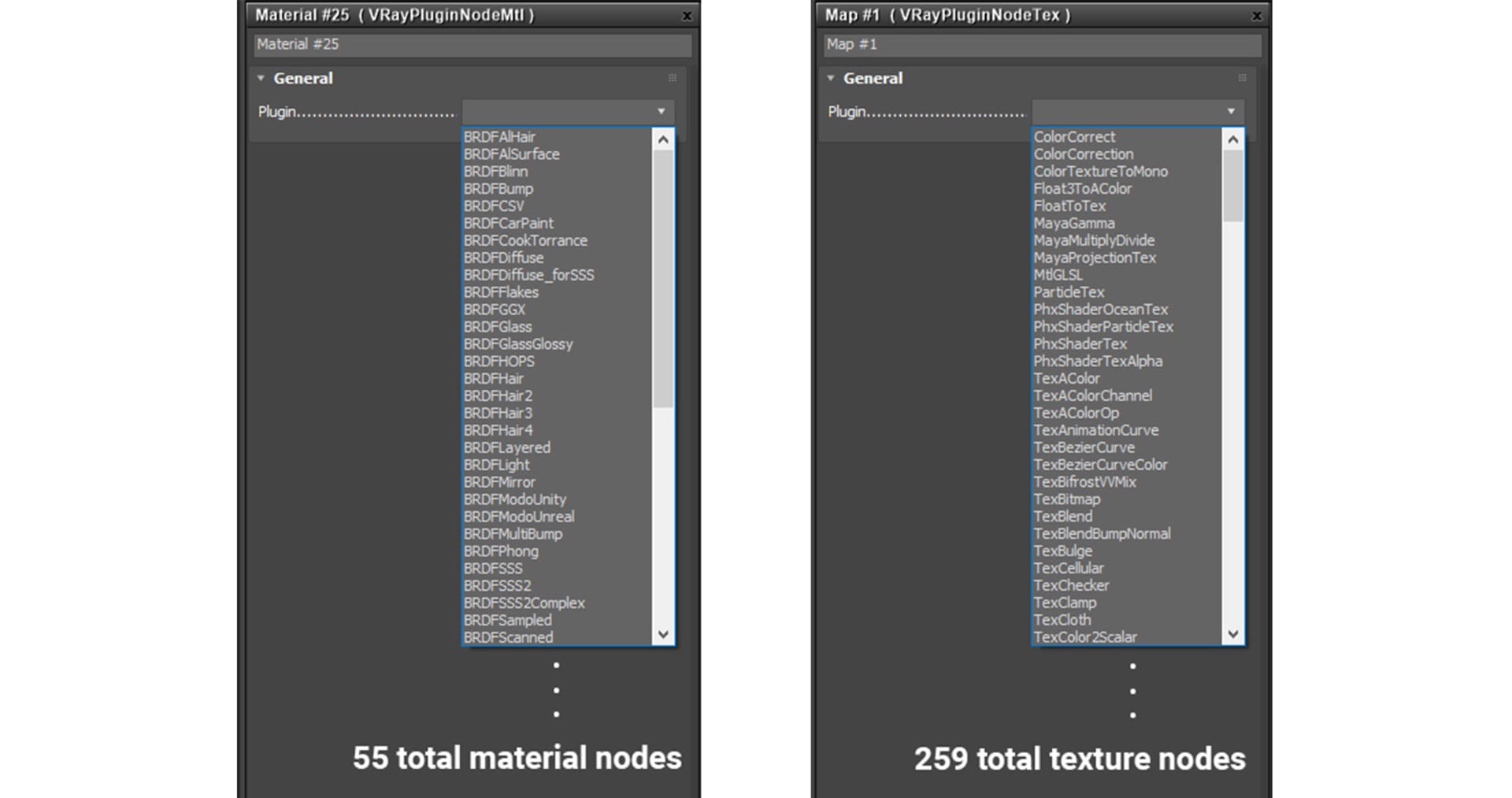
Once you select the appropriate material or texture, the interface will fill itself out with the available options. However, be warned that if you decide to change your selection after you’ve tested a few options, you’ll lose all the settings that you have entered.
Specialty material nodes
Materials are the foundation of how V-Ray controls the look of an object. As such, different applications use different methods to define their materials (also known as shaders). The new VRayPluginNodeMtl exposes many new shaders which we can categorize in a few different ways:
Original shaders
The first thing you’ll notice is that all the shaders that you normally acquire from the standard material library will also be available in the VRayPluginNodeMtl dropdown. You’ll see that they look slightly different as far as the UI; however, the same settings are there.
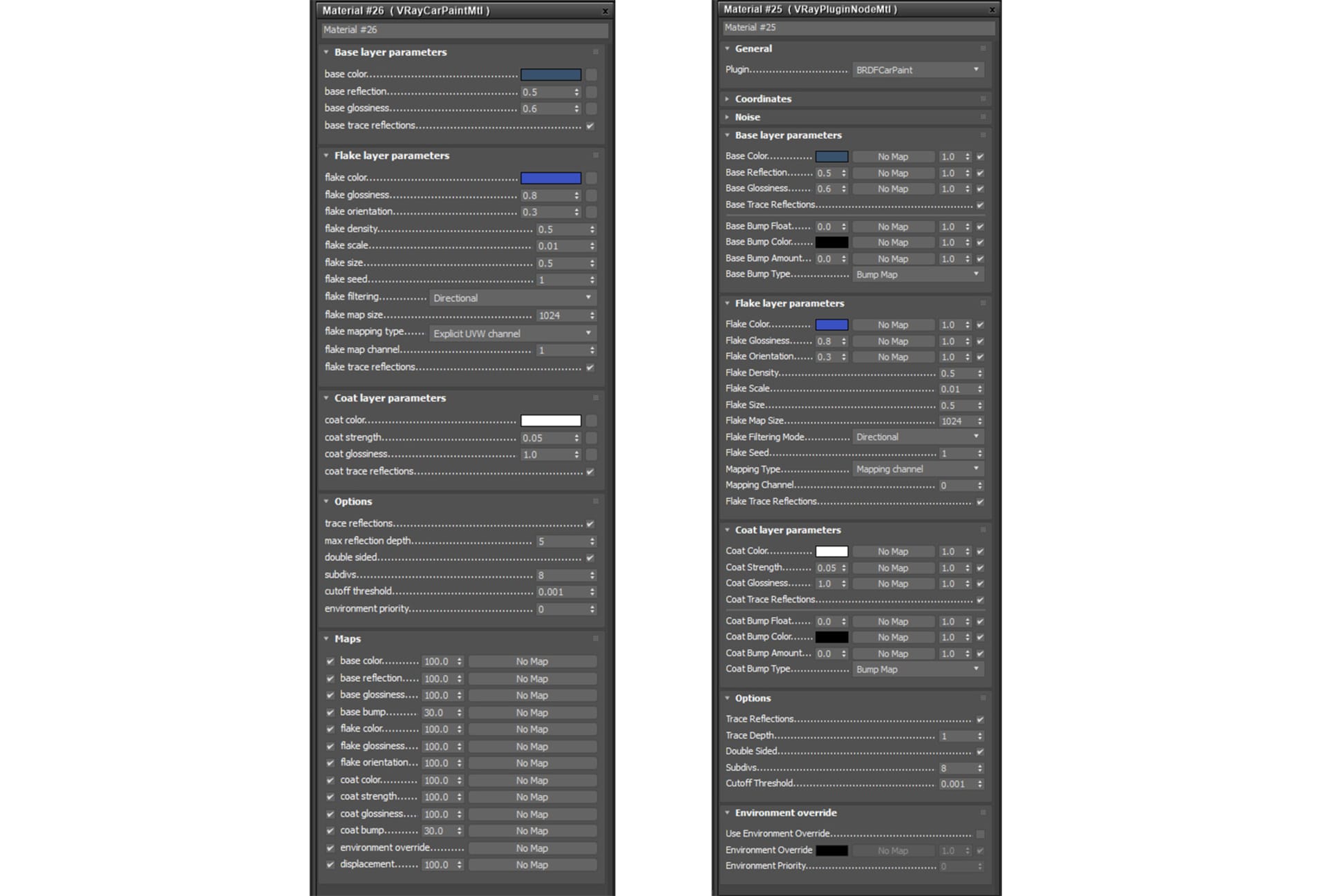
Breakout shaders
One thing that can be increasingly useful for people wanting to have more control of their shading networks are shaders that only represent a certain part of the shader diagram. For example, you’ll notice that there is a BRDFDiffuse. This shader only results in diffuse color with no specular component at all. You can then manually add your specular to this BRDF using a specific specular model of your choice; for example, you may want to use the BRDFGGX one – that is the new default in the standard V-Ray Material – or you may choose to use the BRDFCookTorrance, which is only available as a plugin node.

Blinn

GGX

Cook Torrance
Unique shaders
The BRDFCookTorrance shader is only available through the VRayPluginNodeMtl; however, there are plenty of other unique shaders to explore. While we encourage you to explore all of them, we’ll showcase two that may be noteworthy.
Foundry’s Modo offers two shaders which mimic those of both Unity and Unreal. As such, we had to create a plugin that also supported those shaders.

So, from within 3ds Max, users have access to those same shaders using V-Ray and can use the same familiar controls they know with either Unreal or Unity.

Render of BRDFModoUnreal material (left); render of BRDFModoUnity material (right)
Download your free copy of V-Ray for Unreal
Specialty Texture Nodes
Specialty textures, procedurals, and utilities are much more common, and V-Ray has integrated a lot of them from the many different applications – 259 of them to be exact! While this may seem overwhelming, it also gives users greater flexibility and creative ability – well beyond what has been available before.
We can break these down into a few categories:
Procedural Textures
This group is the collection of all procedural textures that V-Ray supports in all applications that it integrates into. So, not only do you get the 3ds Max procedurals such as TexMarble and TexStucco but you also get access to procedural textures from other applications such as TexMayaLeather and TexMayaMountain

Maya Leather texture as the bump

TexMayaMountain
Additionally, even basic procedurals such as Noise can be different in various applications, and users can now select if they want to use a Max or a Maya Noise.

Max Noise

Maya Noise
Utility textures
Utility textures are a critical part of building a shading network; they allow you to manipulate color, composite different maps together and even define colors based on particles or systems. The new VRayPluginNodeTex gives you a very large number of these types of utility textures, including Maya’s color corrector – or even Modo’s Blend Layers Color.
Let’s recap
By integrating all of the various shaders and textures that V-Ray supports through its many different integrations, users now have access to an extensive toolset as well as options to build shader networks well beyond what 3ds Max offers alone. V-Ray gives users an impressive feature set within V-Ray Next for 3ds Max – but this is only the start! By adding these nodes, and with continued updates of V-Ray, users will see more and more plugins become available from these new plugin nodes. Stay tuned.



